
Setting up your ledgers and accounts.
HyperLedger is organized in ledgers. Because of HyperLedger's total integration of the 3 main books, general, debtors and creditors ledgers, you should normally choose to keep all the accounts of the 3 books in just one ledger for one whole financial period, which is usually, 12 months. Also because HyperLedger has support for stock control, you may create ledgers to keep track of the products that you sell.
To create a new ledger, click the Ledger menu, and choose New/Edit... :

You should see the following:

Please choose a ledger number that you can easily remember and identify. We
suggest that you choose a short form of your company name plus the year of the
accounts. You may choose a combination of characters and digits, up to 7 characters
long. Examples: XYZ13, JKS1314, TKK01 etc.
Now, key in a ledger number in the Ledger No column and press the Tab key to
move to the Company Name field. Key in the full company name and
then the Tab key to proceed to the next field. Remember: Use the Tab key to move
from field to field.
The Period Begin field is the starting date of the accounting period, and Period
End is the ending date of the accounting period. Please key in the dates in dd/mm/yyy
format. For example, for July 1, 2013, please key in 01072013. For faster entry,
you may double click on that field. Double-clicking on certain fields in
HyperLedger could bring up a time-saving function to help you. For example,
double-clicking on the Period Begin field will bring up the Keyboard Free
- Date Entry form:
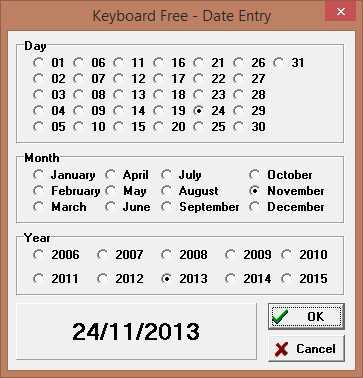
You may choose a date and press the OK button and the date will appear in the
Period Begin field.
For accounts ledgers, the time between Period Begin and Period End should
normally be 12 months, but you can always have longer periods than that if you
wish. Also, in stock control, there is no financial cut-off period, so you may
specify a long period, such as 5 years. What the Period Begin and Period End
does is that it would prevent the posting of entries that are out of that
period, and also they are used in preparing the Final Accounts. Please be aware
that if you set the financial period to be too long, then the size of the ledger
may be too big and everything would slow down.
The Previous Ledger column is the ledger number of the previous ledger column,
which may be used for financial comparison purposes. The Budget Ledger column is
for the ledger number of the budget ledger, also for comparison purposes. The
Previous and Budget Ledger columns are optional, you do not have to key in the
ledger numbers. If the ledger you are creating is for stock control, then
the Accounts Linkup field is the ledger number for the accounts
ledger.
Please click Save to create the new ledger and the New/Edit Ledger window will now close. If you wish to edit the ledger definition again, just choose Ledger->New/Edit... and key in the ledger number an press Tab (you may also choose to double-click the Ledger No field or click the Select button to select from a list of ledgers), and the information will appear for modification.
Now, to use the ledger that you have just created, click the Ledger menu and choose Select... :
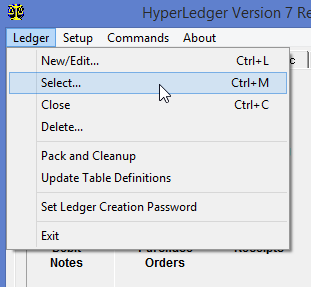
A list of ledgers will appear and you may choose the ledger that you want to use by double-clicking it:

Your main screen will show the status of the ledger that you have just selected in the bottom part:
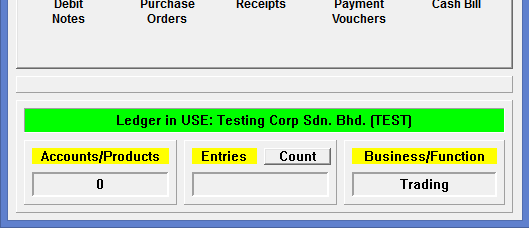
Your ledger is now ready for use, but, before you can enter transactions into it, you need to create the accounts first.
To open new accounts, click on the Open/Edit Accounts icon from the Main Screen:
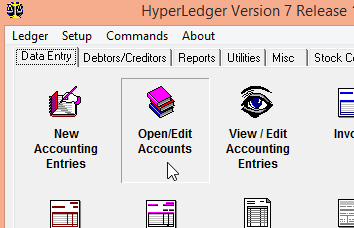
As the title implies, you may use this form for opening new accounts as well changing their descriptions.
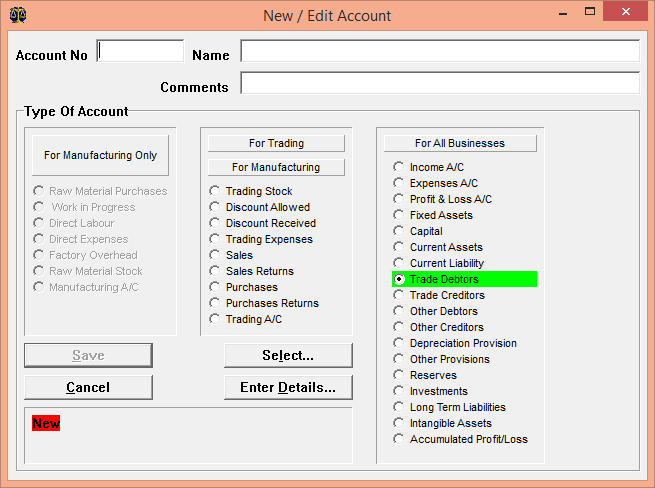
As with ledger numbers, you may use characters and digits combinations for your
account numbers up to 8 characters long, so that they may be easy to remember.
Examples of valid account numbers: MBB,CASH, ELEC, TEL, KTX1, KTX2, P&L2001, ABC
Account numbers must be in capital letters, and the program will automatically
set it to capital letters. The name column is for you to key in the description
of the account number that you are going to open. This column is restricted to
50 characters long, and they may be in lower and upper cases.
Each account must belong to a particular type. Here are some examples:
Bank account ---> Current Assets
Loan account ---> Current Liabilities
Syarikat ABC ---> Trade Debtors
XYZ Trading Sdn. Bhd. ---> Trade Creditors
Big Telephone Co. Sdn.
Bhd. ---> Other Creditors
Sales ---> Sales
Petty Cash ---> Current Assets
Profit & Loss A/C --> Profit & Loss A/C
Share Capital ---> Capital Account
Accumulated Loss ---> Accumulated Profit/Loss
GST Output Tax --->
Current Liability
GST Input Tax ---> Current Asset
For different types of business, there are some mandatory accounts that must be
opened, in order for Final Accounts and Balance Sheet to function. Here are the
mandatory accounts:
For Trading business: Trading Stock, Trading A/C, Profit & Loss A/C
For Manufacturing business: Raw Material Stock A/C, Manufacturing A/C, Trading
Stock, Profit & Loss A/C
For Service-only business: Profit & Loss A/C
Some account types may require additional details. For example, if you choose
Trade Debtors, Trade Creditors, Other Debtors and Other Creditors, you may click Enter Details... button, to see the
following form:
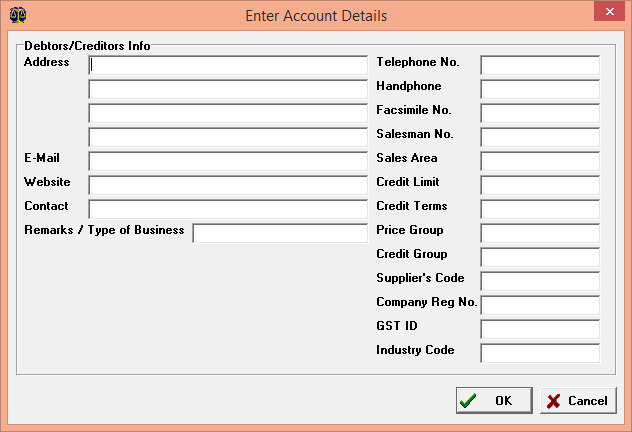
For customer accounts, the important fields to fill are the address, credit limit and price group. For price group, you may key in either A,B,C,R or L. A, B,C,R refers to the A,B,C and Retail prices that you set up in your stocks, and L refers to the Last Selling Price for the customer. Please fill in the Company Reg No. too, if you are GST-registered because, the GST Audit File contains the Company Reg No.
For supplier accounts, the most important fields for you to fill, if you are GST-registered, are the Company Reg No. and the GST ID. If you do not fill the GST ID field, during the creation of purchase orders to key in your purchases, the system would assume that you are buying from non-GST registered suppliers so it would automatically assign the tax code NR to every line.
If you choose Trading Stock, and if you click Enter Details... button, you will see the following form:
Once you have entered the account number, name, type of account and details, you
may click the Save button to save the newly created account.
To retrieve or edit an existing account description, you may key in the account
number and then press the Tab key. If you have forgotten the account number, you
may double-click on the account number column, and an account selection form may
appear so that you may select the account from a list:
You may scroll up and down and double-click on an account to select it. Other options you may use is the By Type... and By Pattern... options. The best way to search is to use the By Pattern... option. Click the By Pattern... button and type in a short pattern, and the list of accounts which have the particular pattern of characters specified will appear.